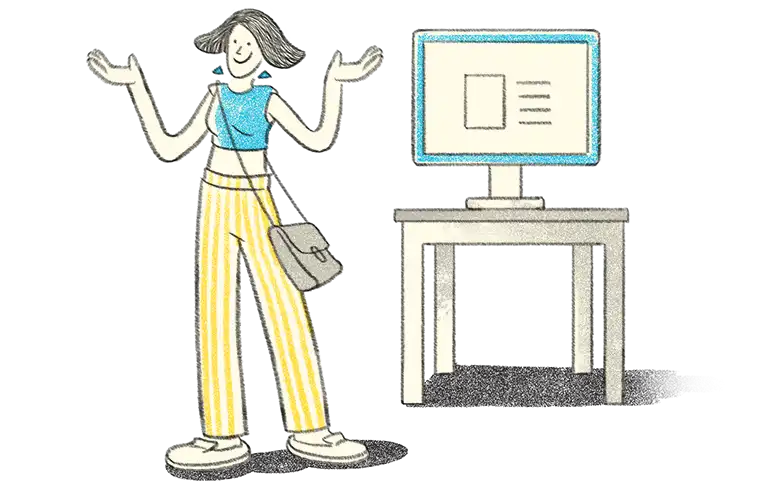- What is GSTR-2B?
- Features of GSTR-2B
- How to view & download GSTR-2B from the GST portal?
- How to reconcile GSTR 2B?
- What are the details available in GSTR 2B reconciliation?
What is GSTR-2B?
GSTR-2B is an auto-computed and populated ITC statement that is generated monthly by the taxpayer. It contains information submitted and uploaded by suppliers on their GSTR-1/IFF, GSTR-5, and GSTR-6. GSTR-2B shows the available ITC and unavailable ITC to the taxpayer based on the documents that suppliers file. GSTR-2B is generated on the 14th day of the succeeding month.
GSTR-2B is a static document that cannot be changed once generated and so if any new documents are uploaded by the suppliers after 13th, they are reflected in the next month’s GSTR-2B statement. GSTR-2B can only be viewed by normal taxpayers, SEZ taxpayers, and casual taxpayers. The values of GSTR-2B are auto-populated in GSTR-3B. The values can be edited in GSTR-3B, although those fields will be highlighted in red, and a warning message will be displayed.
|
Best Way to Manage Books of Accounts When You Have Multiple GST Registration (GSTIN) |
Features of GSTR-2B
Remains the same
GSTR-2B is static and cannot be edited once it has been generated on the portal. Suppliers have until the 13th of the month to upload all the invoices so that they are reflected in the next month’s GSTR-2B statement. This means you know exactly what was filed and what was not filed by the suppliers to act accordingly.
ITC availability and unavailability
GSTR-2B shows ITC availability and unavailability details. The details which are part of the former are automatically shown in the GSTR-3B statement. In certain cases, ITC may be unavailable to the taxpayer and so he cannot claim the same. This can be when there are issues with the IGST due to wrongful calculation when intra-state goods supply has taken place. The GSTR-2B presents information in an easy to comprehend manner, making understanding ITC simple.
Information about action to be taken
GSTR-2B has several sections and there is a view advisory option that is always available in the statement. This option allows you to understand what can be done by clicking on the view advisory option, thereby reducing confusion and eliminating any room for error.
Convenient and simple to view/download
GSTR-2B is required for multiple reasons, and it is simple to view the statement and download it for future reference purposes. You can save it in the format of your choice for GSTR 2B reconciliation later or you can safely store it for reference. You can easily sort, hide, and filter data to get the view you want. You are also informed about the generation of the statement so that you can check and ensure it is correct.
Provides all details
GSTR-2B contains a multitude of details that provides information about any aspect that is included in the statement. For example, you can generate and view supplier-wise details for every period, view and download invoices, credit and debit notes. You can also get all the details about the imports provided by the SEZ and so on.
How to view & download GSTR-2B from the GST portal?
Step 1: Go to gst.gov website and log in using your username, password, and captcha.
Step 2: Select Services and then select Returns. Then select Returns Dashboard from the options available. Next, choose File Returns. Then click on GSTR 2B.
Step 3: Select the Financial Year, Quarter, and Period that you want to view. Click on the Search button. Then fill out the consent form available and submit it.
Step 4: You will be shown the options to View or Download. You can then select depending on whether you wish to only view or download the document.
You can view and/or download the GSTR-2B form in Excel or JSON formats and keep it with you for future reference. You can also download particular table-wise details available in the statement when the total number of documents is equal to or less than 1000. If more records are available, you can download the entire file or use the advanced search option.
How to reconcile GSTR 2B?
This is how you can perform GSTR 2B reconciliation using TallyPrime.
Step 1: Download the statement for the period to be reconciled from the GST portal as discussed above in the JSON file format.
Step 2: Go to Gateway of Tally then Display More Reports, then select Statutory Reports, and then GST Reports. You need to then select GSTR-2. Now select the period for reconciliation.
Step 3: Click Alt+O to load the file and then a message will appear to update the reconciliation of invoice status. Click Yes. Then press F5, enter, Ctrl+spacebar, and Alt+R.
When this is done, the comparison starts and TallyPrime will show the details as per the file uploaded from the GST portal; this contains details of invoices submitted by the supplier and those uploaded by you. All these will be visible in blue, while the data in black will be the invoice details that are as per the books. You can then find out if the invoices fully match, partially match, are missing from the portal, or missing from books.
What are the details available in GSTR 2B reconciliation?
In GSTR 2B reconciliation, you will find out the status as follows.
- Fully matched: The books and the GST portal all have the same transactions, which means no action needs to be taken.
- Partially matched: This requires you to check the invoices because action needs to be taken. It indicates that although some transactions match, others do not.
- Available only in books: The transactions are only available in your books, but they are missing from the GST portal. This means you need to inform your suppliers about the missing invoices so they can upload the same.
- Available only in the GST portal: The transactions are only available on the GST portal but not in your books. This means you must check the invoices and then record them to match the ones available on the GST portal. You must record them in the current return period.
Conclusion
GSTR 2B reconciliation is important for every business because it ensures the correct ITC is claimed once. By reconciling the GSTR-2B data with your books you can find out missing invoices which were not uploaded by the suppliers, missing invoices that you have not yet included in your books, and whether all the transactions match. You can view and download GSTR-2B from the GSTR portal. For reconciling GSTR-2B data with your books, you can download the statement available for the same period and then compare the two statements.
TallyPrime Release 5.0
- Auto Download GST Data: Automatically download GSTR-2A/2B, GSTR-1, and GSTR-3B data for seamless reconciliation.
- Connected Services for GST Invoices and Returns: Upload GST invoices and returns effortlessly via connected services.
- Direct Filing and Signing of GSTR-1: File and sign the GSTR-1 return directly from TallyPrime, simplifying compliance.
- Enhanced Outstanding Reports: Gain insights on ITC at-risk with improved outstanding reports.
- GSTN Integration: Fetch, validate, and create ledgers using GSTN, ensuring accuracy and compliance.
- Stripe-View in Reports: Analyze reports more easily with the new Stripe-View feature in all reports.
- And Much More
Read more:
Explore More Products: